So, there’s a story behind this one.
Among the games which our nuclear family unit played back during the rugrats’ formative years were such classics as Diablo II, Heroes of Might & Magic (II, III, IV) and the Age of Empires/Mythology games. With the advent of Windows 7, a lot of older games don’t manage very well. “D2” has been patched to be fairly stable & playable, and we still crank that one up every now and then. (For all that Torchlight and Titan Quest are very good dungeon crawlers, Diablo II remains the best of its kind.) Heroes of Might & Magic doesn’t fare so well, but since the fifth game in that series suits our needs there’s not much concern about making the older games play well.
And then there are the Age games. Mythology doesn’t seem to need any tweaks at all, but there are times when you don’t want to play as the Egyptians, Norse, Greeks or Atlanteans… and you don’t feel like playing “race to make the first Titan,” which is all that the Titans expansion really is when you get right down to it. No, the best of the Age games really is Empires II with The Conquerors expansion.
Too bad it’s nigh-unplayable in Windows 7, especially 64-bit. If you can get it to run without crashing, what you usually end up with is Age Of Mars, because much of your planet is red rather than green. Yes, there are garish hacks that sort of work for some people… tabbing out and killing the Explorer.EXE process, for instance. However, salvation has arrived in the form of a little tray app called PallettestealerSuspender. I tested it rather thoroughly through the simple expedient of… playing an entire random-map game in one evening.
Ooops.
Before shooting & assembling this comic like I was supposed to do that night.
Double ooops.
And so, here we are… Mock if you must, but please be gentle.

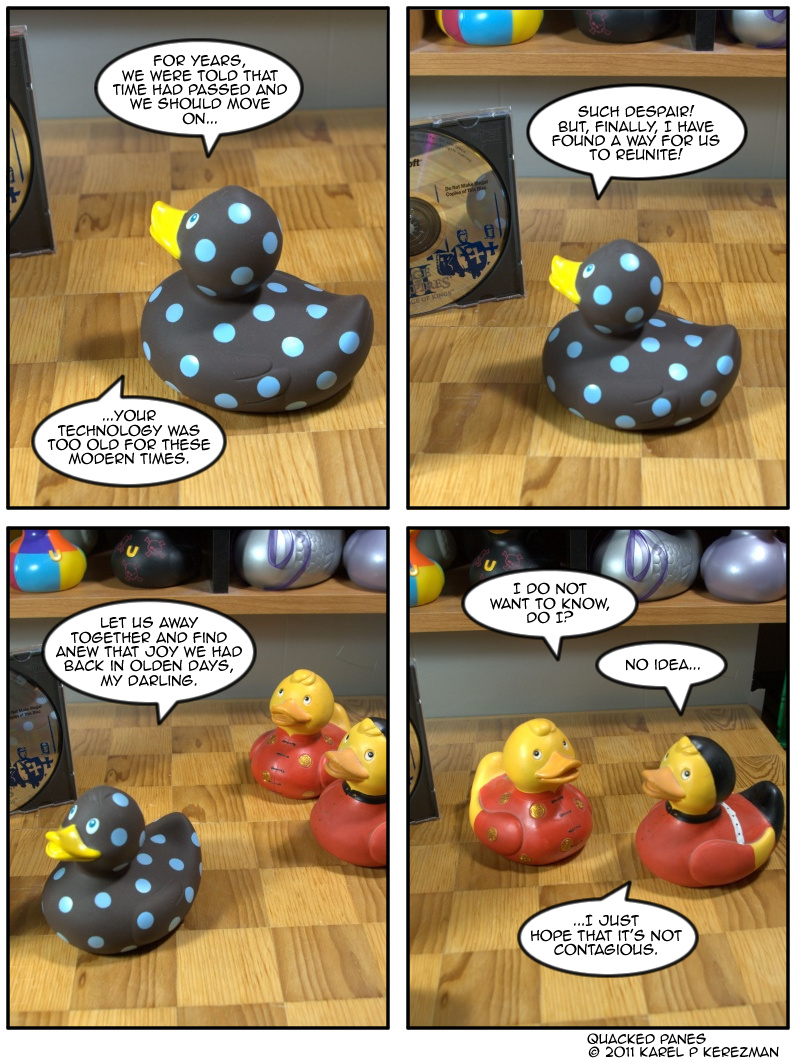
14 Comments
Do you know if that App would work for games that ran on Windows 95/98 (DOS games)? Because I have a shelf full of games I used to play all the time, but haven’t been able to since XP came out.
Scratch that. It wouldn’t because it just changes color. I am a derp.
There’s a compatibility option that might help you… if you right-click on the file in the program menu, there should be a compatibility menu in there that lets you choose what system the game used. I’m on my work computer, which runs Win7, otherwise I could give you better directions. I run WinXP on my home machine and I’ve been able to run some old games using that option.
This hits close to home. I recently realized I hadn’t seen hide nor hair of LEGO Island, which I remember dominating a chunk of my early childhood. It’s doubly intriguing given my choice of career.
So now I’m on a quest to hunt down a copy of that game again and get it to work on my computer.
In a similar vein, I see that there’s a new new/retro Sonic game on Steam, as well as the old Dreamcast “Sonic Adventure” game as part of a DC game pack.
Not that I advocate spending more of your money on games, mind you. 🙂
I recently liberated my old Atari from my mums attic, now we just have to figure out how to make it work with the projector for fun! XD
Ooooh, hugescreen Atari action. I approve!
D2 is definitely the best of it’s kind, I agree. I still think we’re gonna stomp all over the computer players in Age 2. Doesn’t matter if I remember them to be ridiculously difficult. XD
I didn’t have a lot of PC games, but there are a handful that I loved and still pull out & play from time to time… the Myst games, Worms 2, and a few Infocom titles. Sometimes all you need is to set the compatibility options in Windows, but if that doesn’t work, I Google it and usually someone can tell me how to get the game running again. Gotta love old-school game geeks. 🙂
Yeah, that’s how I got to this point with Age of Empires. I mean, I do this sort of research-and-fix stuff for a living, but some of the solutions are dreadfully obscure. (To date, however, nothing has been proven to fix the fact that the first Empire Earth game WILL NOT run on Win7 x64. Sigh.)
Yep, it seems like the x64 systems aren’t as friendly to old software. I had one for a few months and ended up switching back to x32 because it wasn’t compatible with some older programs I needed for work. :-\
I’d kill to play Re-Volt again… greatest racing game ever.
So, you might find this somewhat relevant to your interests…?
I…
I love you.